In order to set up email clients like Outlook, Mac mail, or Thunderbird you need your email settings from cPanel. This article guides you through how to locate them.
Steps to find your email settings
- Login into cPanel.
- Click Email Accounts in the Email section.

- Navigate to your email and click Set Up Mail Client to the right of your email account.
Note! If there is no email account listed, you will need to create one.

- Scroll down to the Manual Settings section to view your Secure SSL/TLS and Non-SSL settings. Included will be Username, Password, Incoming Server, and Outgoing Server. There is also a notification stating "Authentication is required for IMAP, POP3, and SMTP" that looks something like this:
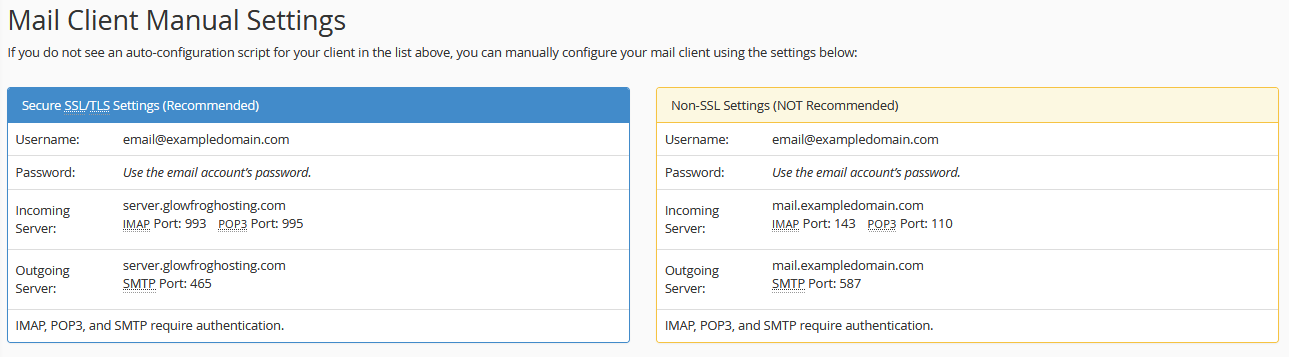
Finding your email settings in Webmail
- Log into your Webmail.
- Click your username in the top-right corner. In the drop-down menu select Configure Mail Client.

- Scroll down to the Manual Settings section to view your Secure SSL/TLS, and Non-SSL settings. Included will be Username, Password, Incoming Server, and Outgoing Server. There is also a notification stating "Authentication is required for IMAP, POP3, and SMTP" that looks something like this:
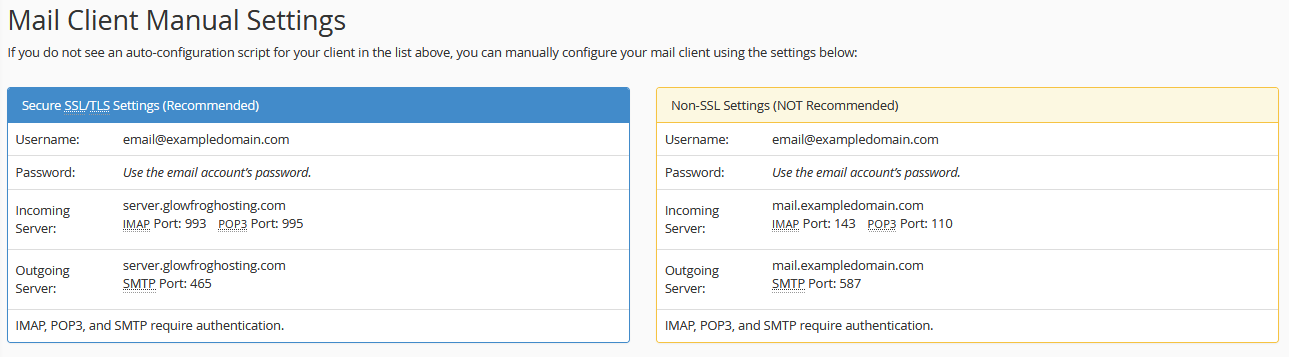
Need Help with Finding Your Email Settings or Setting Up Your First Email Client? Submit a Ticket or Email: support@glowfroghosting.com

