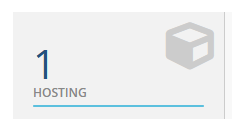Option #1 - Access cPanel from within Frog Den
Accessing cPanel from within FrogDen is a hitch:
- Log into FrogDen
- Once logged in you should see your "Welcome Back, and your name". There will be 4 icons underneath. Click on Hosting :
3. You should then be directed your Products and Services Page. You should see your domain, hosting plan and a green Active button to indicate your Hosting Account is active. Click on Active (or anywhere in the white space between the columns)

4. You will then be redirected to your Products Details page where you can access cPanel. Click on Login to cPanel underneath the Actions section on the left to be automatically logged in to your cPanel account.

Option #2 - Access cPanel through your browser address bar
-
Visit the following URL to get to your cPanel login:
example.com/cpanel
Note! Replace the term example.com with your actual domain name.
- Type in your cPanel username and password.
How to Find Your cPanel Username
Need Help with Your cPanel username and/or password? Submit a Ticket or Email: support@glowfroghosting.com