How to Create a New Email Account
- Log into cPanel
- Once logged into cpanel, click on the "Email Accounts" located in the Mail section of cPanel:

- Click on the 'Create' button to create your new email address and account
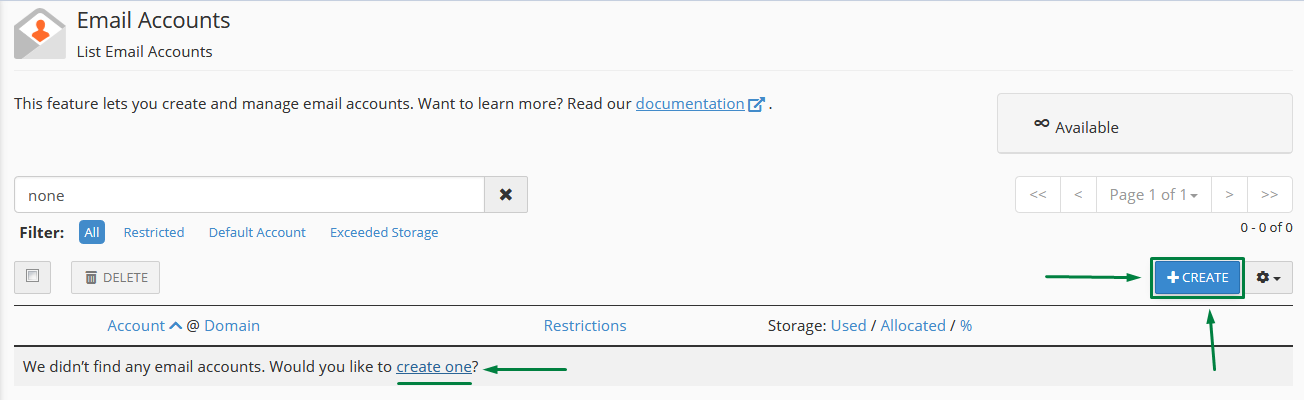
Fill in the fields, below is a description of what to enter:
| Email: | This the email address and the name of the account. This will be before the @ symbol in the email address. |
|---|---|
| Password: | This is the password you assign to the email account. |
| Password (again): | Re-type the password |
| Mailbox Quota: | Select the size of the mailbox you want to create. (this can be adjusted at any time) |
After entering your information in the fields, click the button labeled "Create Account"
- Once the account has been created, you will see it listed in the Email Accounts section.

Congratulations, now you know how to create an email account in cPanel!

