-
Create a Full cPanel Backup
Accessing cPanel from within FrogDen is a hitch:
- Log into cPanel
- Once logged in click on the 'Backup' icon
3. Click on the 'Download a Full Account Backup' icon
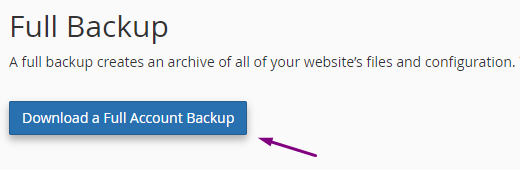
4. Make sure the 'Home Directory' location is selected for Backup Destination, type in your email address, then click 'Generate Backup'
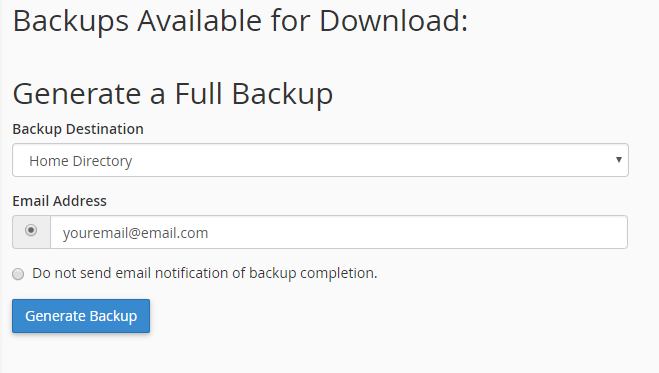
5) You will see the message "Full Backup in Progress..". When it's complete, you'll receive a notification in email (check your spam folder). You can follow steps 1-3 to see the backup file when it's ready, then click on the blue link to download it to your computer.
-
Need Help with Your cPanel username and/or password? Submit a Ticket or Email: support@glowfroghosting.com
- full backup, cpanel, create a full backup, perform full backup, backup
- 0 Users Found This Useful
Related Articles
Powered by WHMCompleteSolution

