-
Download a Database Backup in cPanel
Downloading a backup of your database in cPanel is a hitch:
- Log into cPanel
- Once logged in click on the 'Backup' icon
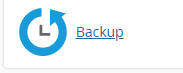
3. Scroll down to the 'Download a MySQL Database Backup' section.
-
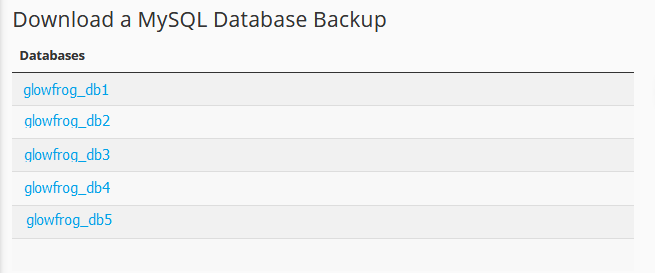
-
4. Click on the blue link for the database you want to download.
-
The file will be named based on the name of your database for example: 'glowfrog_db1.sql.gz' and will be downloaded to your computer usually in your 'Downloads' folder. You can move it to a safe place on your computer for long term storage from there.
-
That's it! You've downloaded a backup of your database(s)!
-
Need Help? Submit a Ticket or Email: support@glowfroghosting.com
- database backup, cPanel, download database backup, create database backup
- 1 Users Found This Useful
Related Articles
Powered by WHMCompleteSolution

