-
Download a Home Directory Backup
Downloading a Home Directory backup in cPanel is a hitch:
- Log into cPanel
- Once logged in click on the 'Backup' icon
3. Scroll down and Click on the 'Home Directory' icon
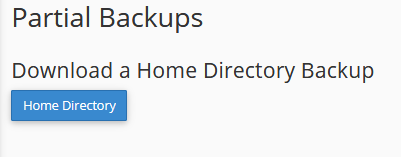
4. The backup file will be downloaded to your computer usually in your 'Downloads' folder. Move this backup to a safer place on your computer for long term storage.
This is a backup of ALL of the files in your home directory (all of the files in your webhosting account). This backup option does NOT contain your databases for your websites.
- Download a Database Backup
-
That's it! You've downloaded a backup of your Home Directory.
-
Need Help? Submit a Ticket or Email: support@glowfroghosting.com
- download home directory backup, cpanel, backup, home directory, files backup
- 0 Users Found This Useful
Related Articles
Powered by WHMCompleteSolution

