How to Check Your Email
There are a few different ways to check your email. This guide covers the different options for checking your email.
Don't have an email address? Create One
In general, the direct link to log into your Webmail Account is:
Example: yourdomain.com/webmail
Note! Replace the term example.com with your actual domain name.
Your username is your full Email Address and the Password for your email account. The password will be the password you selected/assigned when you first Created the Email Account.
Option #1 - Access Email from FrogDen
- Log into FrogDen
- Once logged in you should see your "Welcome Back, and your name". There will be 4 icons underneath. Click on Hosting :
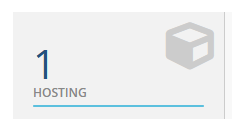
3. You should then be directed your Products and Services Page. You should see your domain, hosting plan and a green Active button to indicate your Hosting Account is active. Click on Active (or anywhere in the white space between the columns)

4. You will then be redirected to your Products Details page where you can access your Email Accounts. Scroll down to the 'Quick Shortcuts' section and click on the Email Accounts icon.
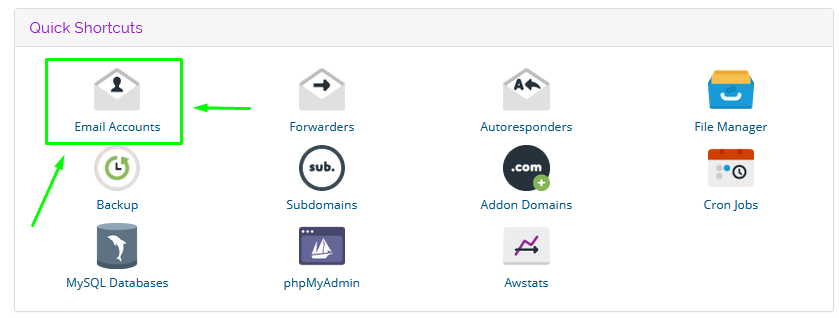
5. You will see a list of your Email Accounts in cPanel. Click on Check Email next to the Email Account you wish to check.
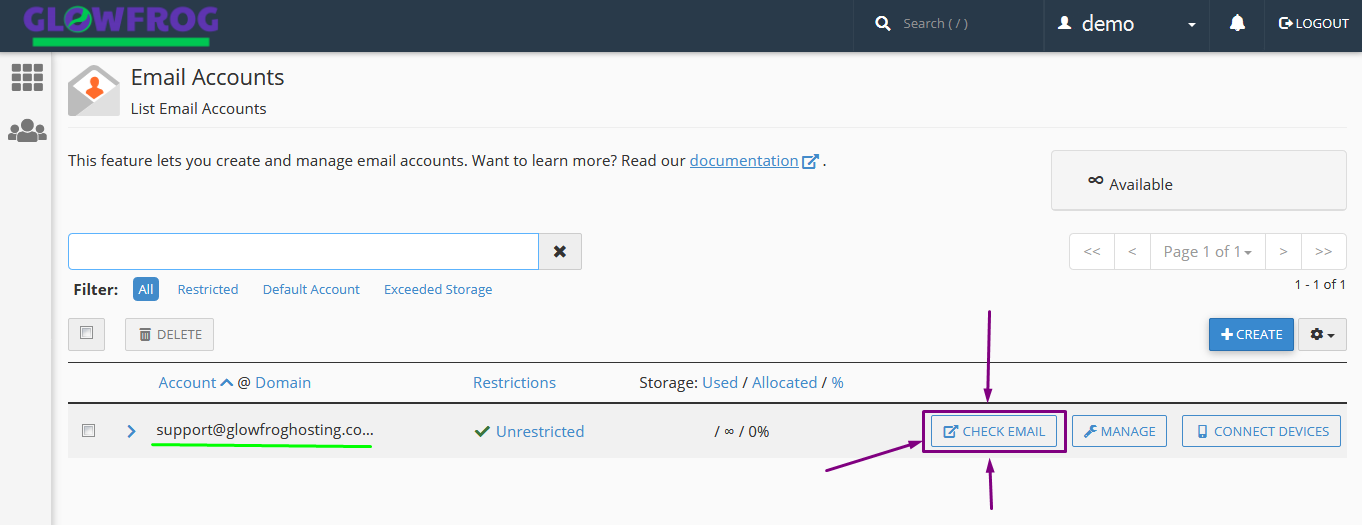
6. Choose your Webmail Viewing Application. You can choose between Horde or Roundcube. (It doesn't matter which you choose, and you can change this at any time.)

7. Congratulations! You can view your email messages, compose, and reply to emails.
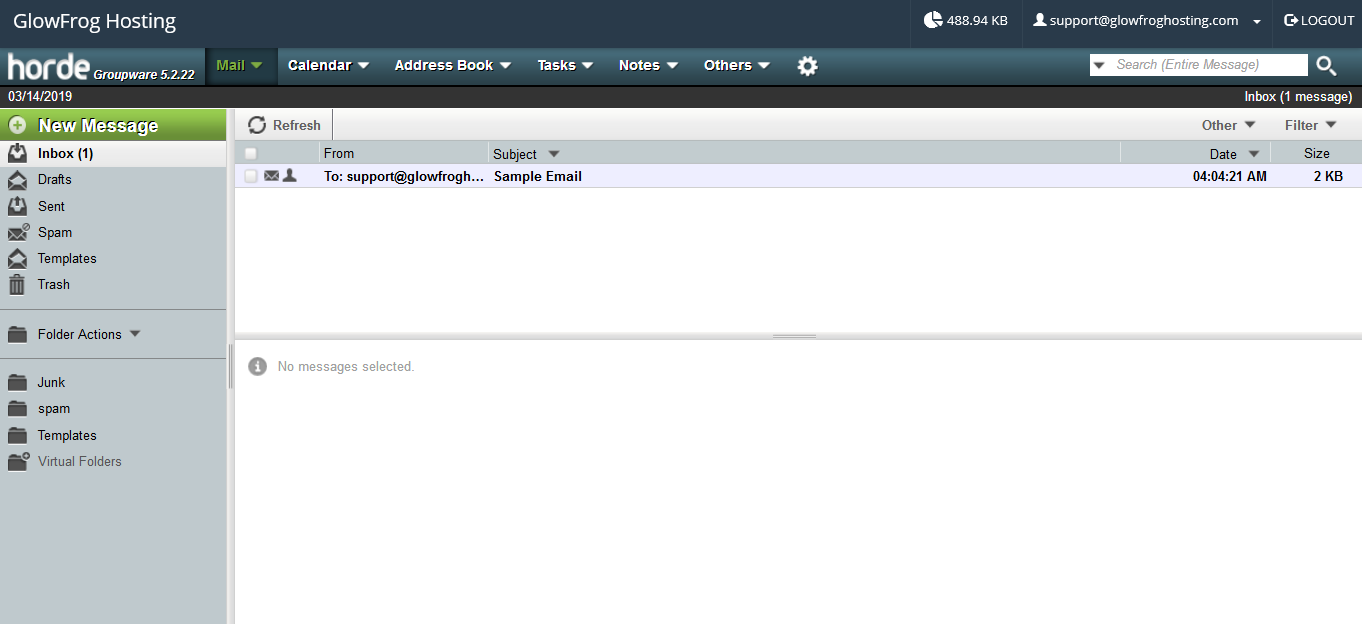
Option #2 - Access Email from cPanel
-
Locate and Click on the Email Accounts icon in cPanel
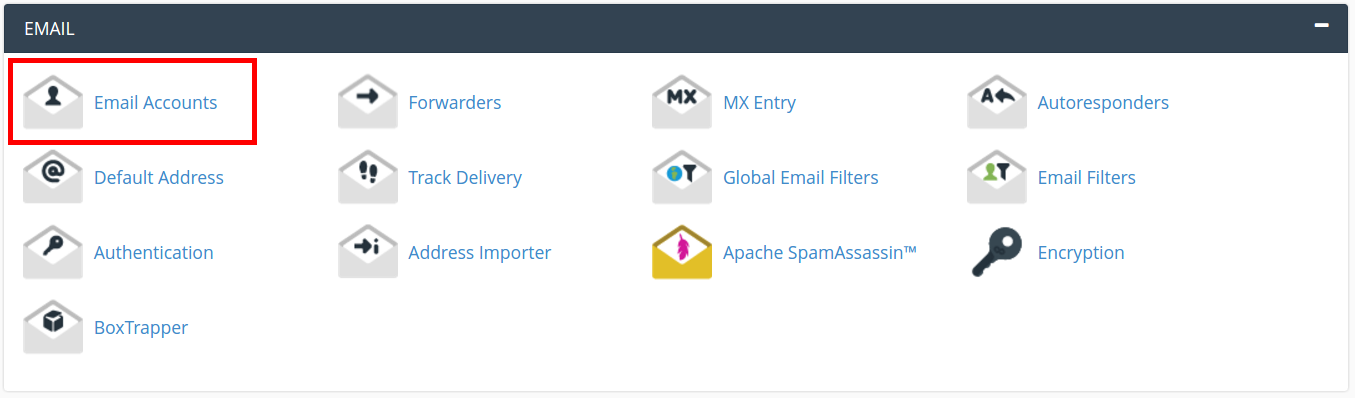
-
You will see a list of your Email Accounts in cPanel. Click on Check Email next to the Email Account you wish to check.
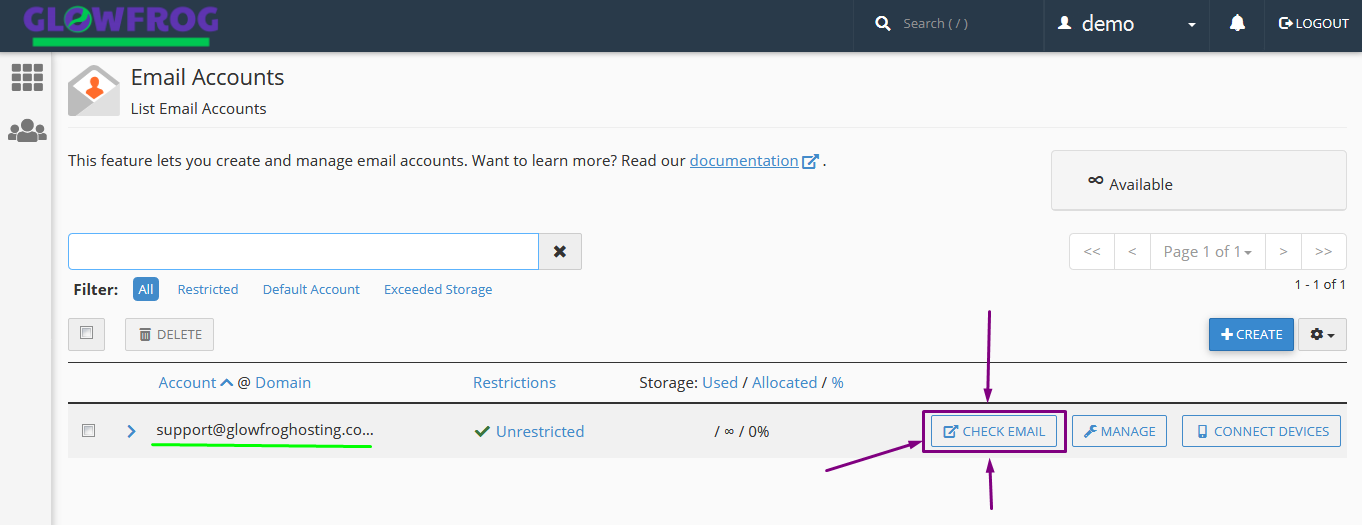
4. Choose your Webmail Viewing Application. You can choose between Horde or Roundcube. (It doesn't matter which you choose, and you can change this at any time.)

5. Congratulations! You can view your email messages, compose, and reply to emails.
Option #3 - Login to Webmail Directly
- Type in yourdomain.com/webmail in your address bar.
- Enter your Full Email Address and Password and click Login.
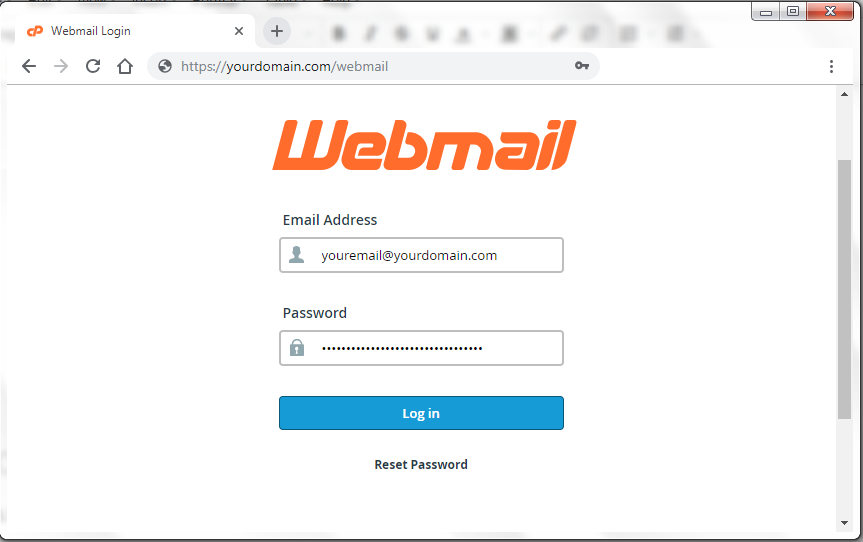
Need Help? Submit a Ticket or Email: support@glowfroghosting.com

