Find the Document Root of your Website
The document root of your website is defined as the folder which stores and serves the files for the website.
You can Use cPanel to locate the Document Root for your domain name/website by following the steps below.
-
Use cPanel to Locate Document Root
You can view the document root for your domains in cPanel:
- Log into cPanel
- Once logged in click on the 'Domains' icon
3. View the List of Domains and Their Document Roots
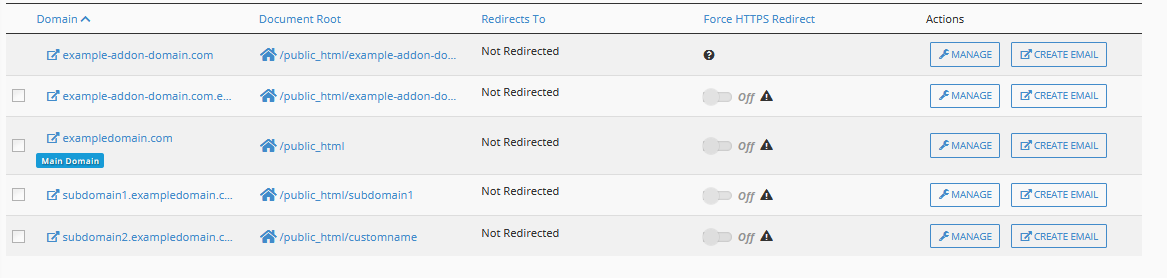
4. The Document Root column displays the filepath in File Manager. You can use File Manager to view your directories and browse to the document root of the website you wish to upload files for and upload your files within File Manager.
Need Help? Submit a Ticket or Email: support@glowfroghosting.com
Further Explanation
So, what folder do you upload your files to?
The specific directory you will upload them to will depend on whether you are working with the main domain, an addon domain, or a subdomain.
What is a Main or Primary Domain?
This is the Primary Domain of your cPanel Account. See: How to Locate my Primary Domain
What is an Add On Domain? An Add On Domain is an additional domain name seperate from the primary domain name.
What is a SubDomain? A Subdomain is a subset of a regular domain such as: my.domain.com whereas the main domain would be domain.com.

