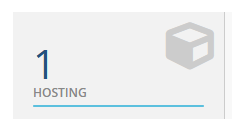Option #1 - Update cPanel Password from within Frog Den
Updating your cPanel password from within FrogDen is a hitch:
- Log into FrogDen
- Once logged in you should see your "Welcome Back, and your name". There will be 4 icons underneath. Click on Hosting :
3. You should then be directed your Products and Services Page. You should see your domain, hosting plan and a green Active button to indicate your Hosting Account is active. Click on Active (or anywhere in the white space between the columns)

4. You will then be redirected to your Products Details page where you can access cPanel. Click on 'Change Password' underneath the Actions Pane on the left.
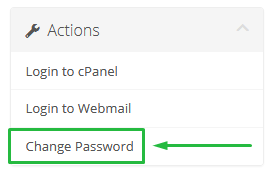
5. You will be prompted to enter a new pasword then save the changes. Enter your desired password, then click 'Save Changes' to upate your cPanel password. That's it! You should now be able to login to cPanel using your new password in the future.
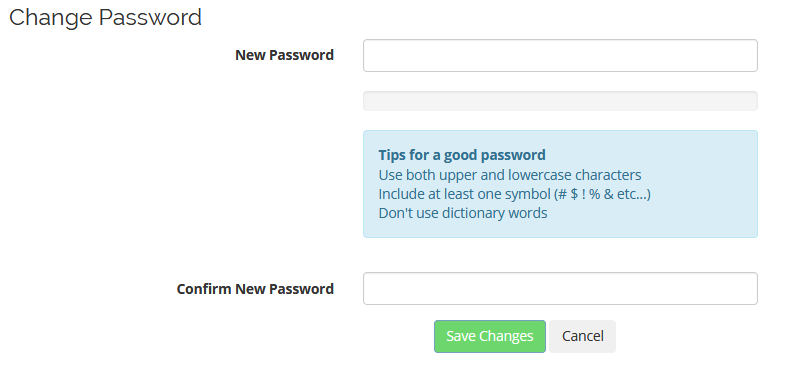
Option #2 - Access cPanel via FrogDen and Update Password From within cPanel
- Log into FrogDen
- Click on Hosting :
- You should then be directed your Products and Services Page. Click on your active Hosting Account:

- Click on "Login to FrogDen" from the Actions Panel
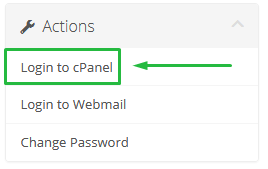
You will be redirected to cPanel.
5. Click on Your cPanel Username in the Top Right Hand Corner to Expand the menu, then select the 'Password & Security' option:
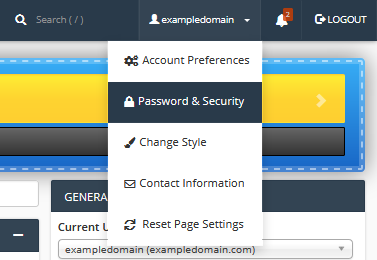
6. You will be redirected to the Password and Security section of cPanel where you can update your cPanel Password. Enter or generate your desired password, then click 'Change Your Password Now'.
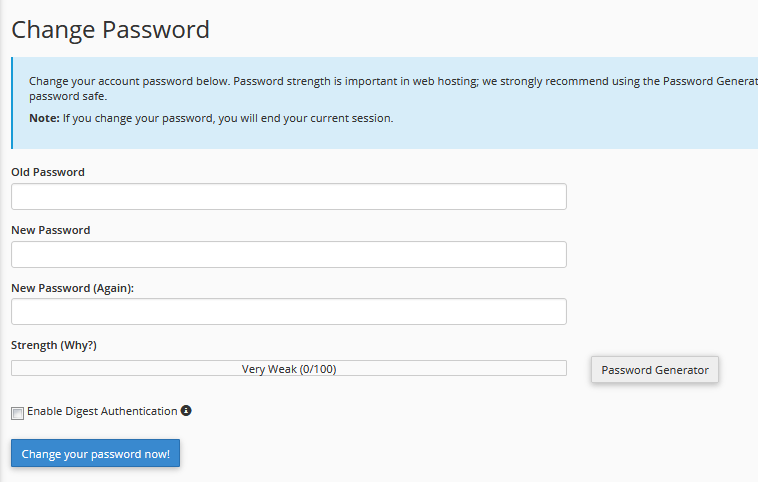
That's it! Your cPanel password has been updated. You can now Login to cPanel with your new password in the future.
Need Help with Your cPanel username and/or password? Submit a Ticket or Email: support@glowfroghosting.com