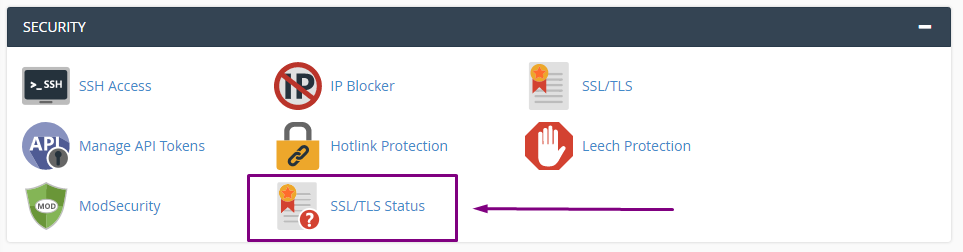Enable Free/Auto SSL
Enabling your FreeSSL is easy:
- Log into cPanel
- Once logged in Scroll Down to the Security Section and Click on SSL/TLS Status:
3. Find the domain name you want to Enable the Free/AutoSSL for in the list and tick the check box to the left of the domain:

4. Scroll Back Up to the top of the Page, then click on the blue 'Run AutoSSL' button.
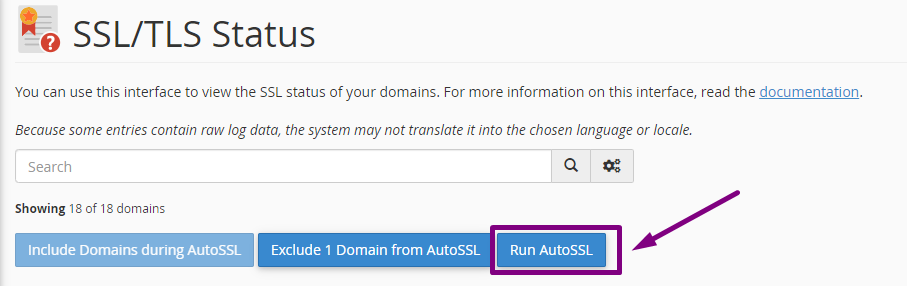
That's it! The FreeSSL checker has been started and will take about 20minutes to apply the SSL to your domain.
Once enabled, the Free/AutoSSL will continue to check and issue a valid certificate for your domain automatically. You will not have to complete this step again in the future unless a problem has occurred.
Need Help enabling your Free/AutoSSL? Submit a Ticket or Email: support@glowfroghosting.com