Add an Addon Domain from cPanel
- Login to cPanel
- Click “Addon Domain” under the “Domains” section:
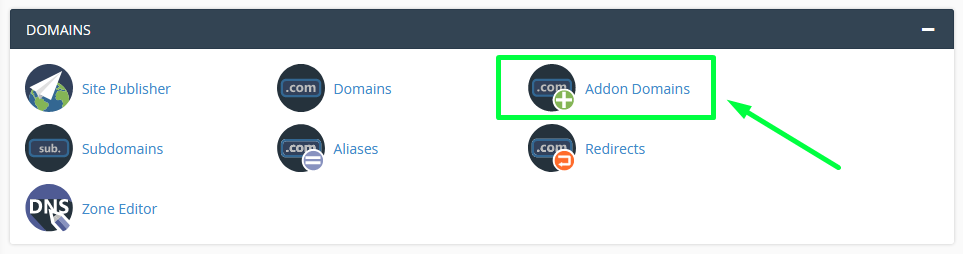
- Type in the name of your New Domain Name in the "New Domain Name Section":
Don't worry about the subdomain section, cPanel will auto-populate this for you.
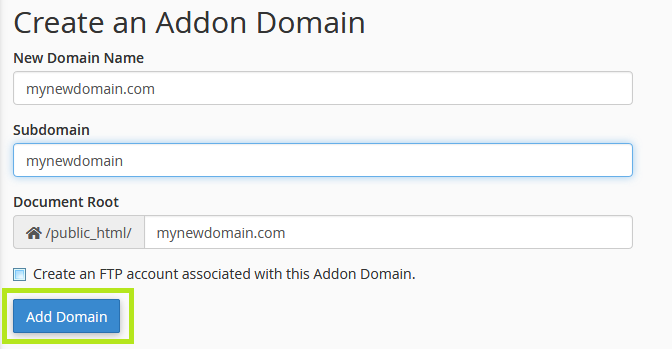
Document Root: The Document root is the folder location where your website files for your domain will be stored. You can leave it as is or you can specify your own directory if you like.
See: Where do I upload my Website Files / Document Root? for Help Uploading your Files in File Manager.
Note: You have the option to create an FTP account associated with the domain. You can do so now if you like, or you can leave the option unchecked. You can always create FTP accounts later, at any time.
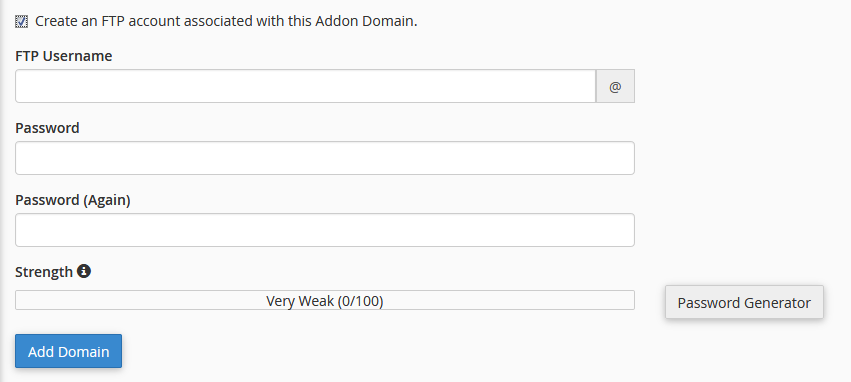
4. Click "Add Domain" to complete the process and add your domain.
That's it! Your new Domain should be added and ready to go. Be sure to Point Your NameServers to GlowFrog Hosting if you've registered the domain elsewhere.
See: Where do I upload my website files? for help uploading your files to the right directory in File Manager.
Need Help? Submit a Ticket or Email: support@glowfroghosting.com

