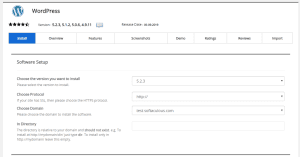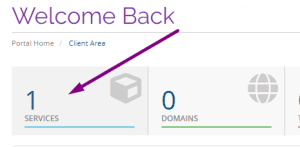

|
Software Setup
|
|
|---|---|
| Choose Domain | Select the Domain you want to install your WordPress on from the drop-down menu. |
| In Directory | Leave this blank to install on the domain directly. If you would like to install WordPress into a subfolder such as exampledomain.com/wordpress, type the folder name in this field. |
| Admin Username | Enter a username for your WordPress Dashboard login. |
| Admin Password | Enter the password you want to use in order to Login to Your WordPress Dashboard once the Install Completes |
| Admin email | Enter an email address you’d like to use for recovering your password. We recommend using something like Gmail or Yahoo instead of your domain email. |
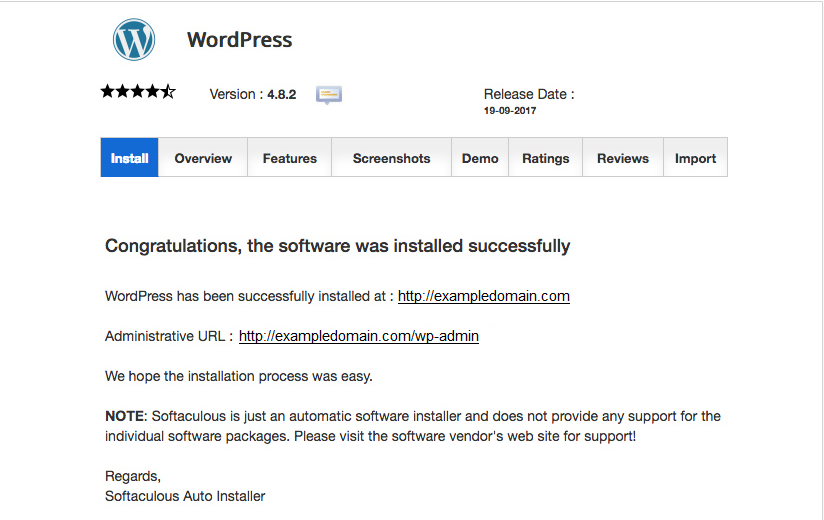
Important Note! If you recently pointed your Domain to GlowFrog Hosting, you may not see your website right away. The time it takes for a website to become accessible after making DNS Changes is known as a period of DNS Propagation and can take up to 24/hours to fully propagate. You can use a Host File Modification in the mean time to look at your site early and start editing it right away.
Need Help? Submit a Ticket or Email: support@glowfroghosting.com