How to Reset the WordPress Permalinks (Fix 404 Errors)
Step 1. Log into the WordPress Administrator Dashboard
Step 2. Click on ‘Settings‘ then ‘Permalinks‘
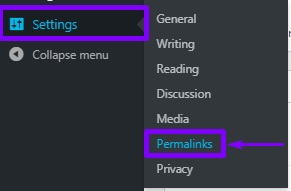
Take note of your current settings. In our Example we are using the ‘Post Name’ option. The options you can choose from are below:
-
-
-
-
-
Plain
-
Day and Name
-
Month and Name
-
Numeric
-
Post Name
-
Custom Structure
-
-
-
-
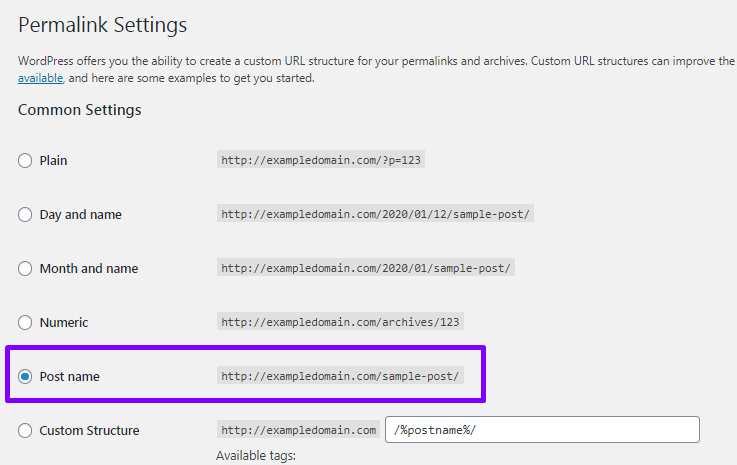
Step 3. Select a different option (any option) then click ‘Save Changes‘ at the bottom of the page
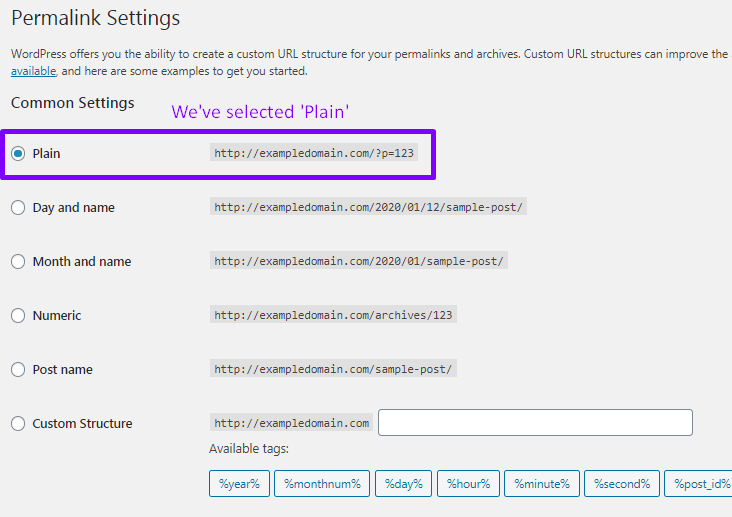
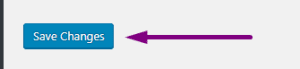
Step 4. Once the page reloads, select the option you had previously (before making any changes) then click ‘Save‘ again.
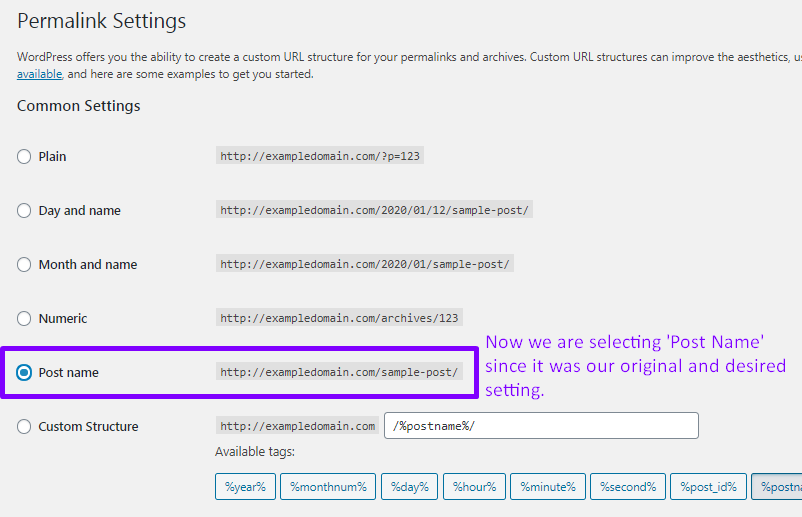
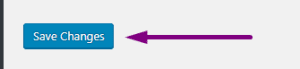
That’s it! You’ve reset permalinks and WordPress should have regenerated your links for you. This should have resolved any 404 Errors you were receiving as a result of the permalink settings.
Need Help? Submit a Ticket or Email: support@glowfroghosting.com

