Install WordPress Plugins from the Dashboard
Installing Plugins for WordPress from the WordPress Dashboard is a hitch:
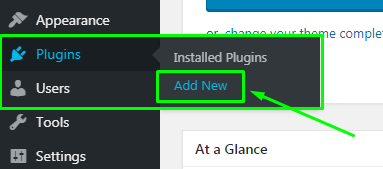
2. On the left-hand side of the Dashboard, hover over 'Plugins' and click 'Add New'
3. Use the search feature and type in the 'Name of the Plugin' or 'keyword' for the type of plugin you wish to install.
In this example, we are searching for the 'NGINX Helper Plugin'.
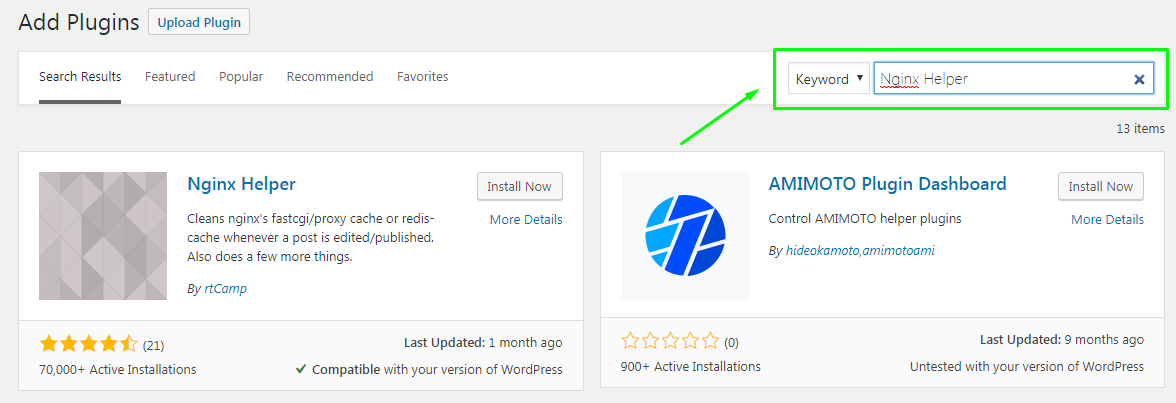
4. Locate the plugin you wish to install and click 'Install Now'.
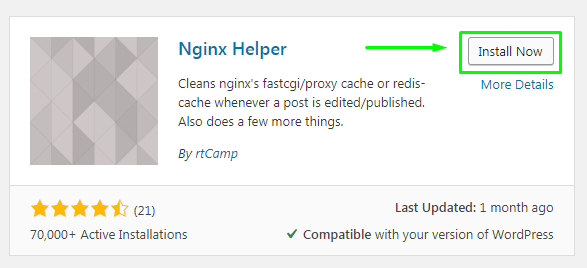
The 'Install Now' icon will change to indicate the plugin is being installed.
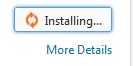
5. Click on 'Activate' to activate the installed plugin.
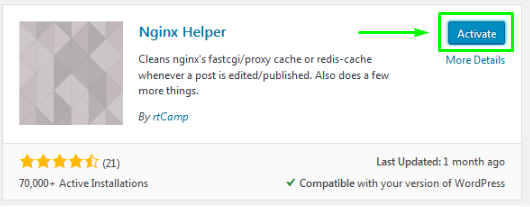
That's it! Head on over to the plugin settings to configure your new plugin.
Need Help? Submit a Ticket or Email: support@glowfroghosting.com

