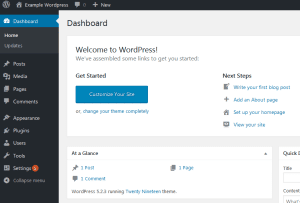Option #1- Login via WordPress Manager
1. Login to FrogDen.
2. Click on 'Services'
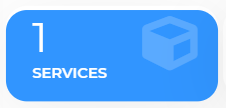
3. Click on your Active Service
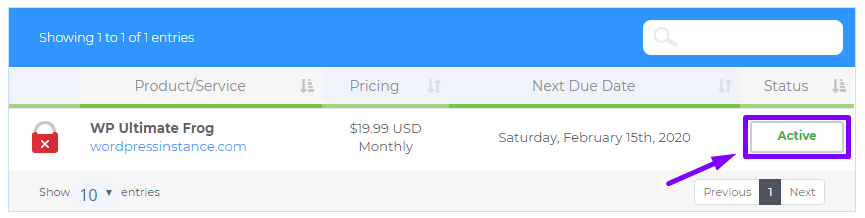
4. From the Action Panel, Click on 'WordPress Management'
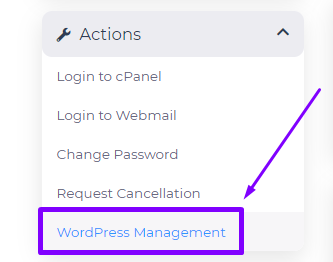
5. Click on the Pencil Icon Next to your WordPress Site
![]()
6. Scroll Down and Click on 'Control Panel' from the Actions Pane.
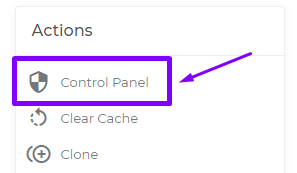
That's it! You should be automatically redirected into your WordPress Dashboard.
Note! If you are not Automatically Redirected into your WordPress Dashboard, Please see our article on Resetting your WordPress Admin Password.
Option #2 - Direct Login
1. To login to the WordPress dashboard directly, just add /wp-admin to the end of your website address in your browsers address bar.
For example:
exampledomain.com/wp-admin
Note! If you installed WordPress to the document root of your website, the login URL you will need to use will be similar to: exampledomain.com/wp-admin. But, if you installed WordPress inside of a sub folder like “blog” then the login link would be something like: exampledomain.com/blog/wp-admin
2. Enter your WordPress Username and Password.
This is set up during the installation. If your WordPress was pre-installed in Managed WordPress Hosting, you will find your WordPress username and password in FrogDen.
Note! Your WordPress login is a different login than your FrogDen or cPanel login. If you cannot remember your Username or Password, Please see our article on Resetting your WordPress Admin Password.
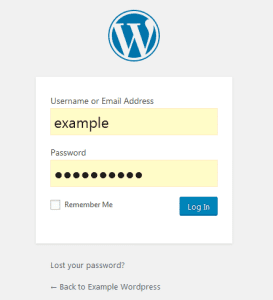
3. Click 'Login'.
Upon logging in, you will be able to see your WordPress Dashboard.
Need Help? Submit a Ticket or Email: support@glowfroghosting.com